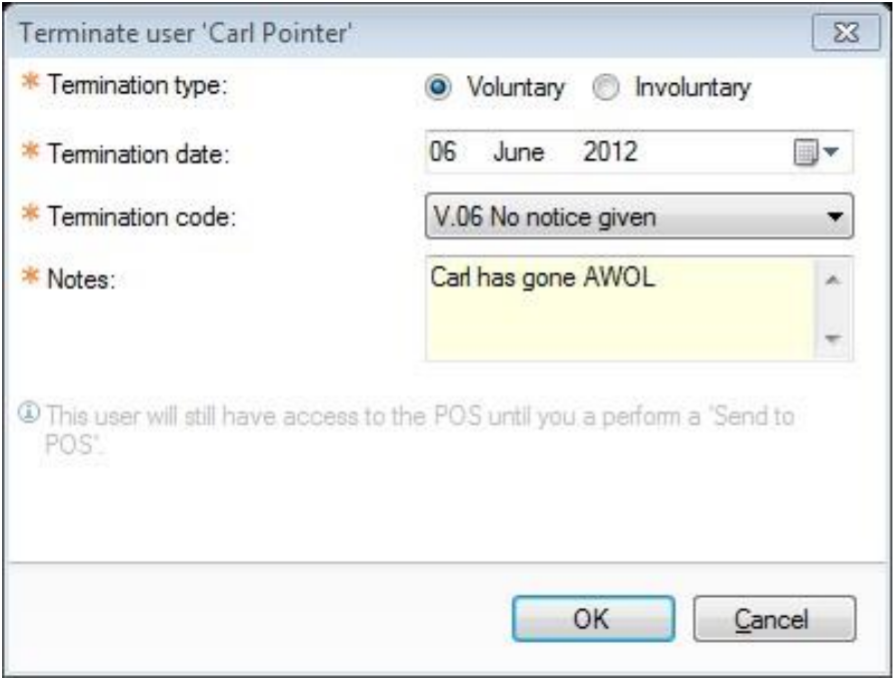Terminating Users
To terminate users who no longer need access:
-
From the Staff & Security front page select the Users menu option from the left-hand side
-
Find the required user from the list shown, either by selecting them from the list or using the filter option at the top of the screen.
- Press the Terminate button followed by the Yes button to confirm the termination
- The termination details window will be displayed. By default the voluntary option is selected, but you can select involuntary instead if required.
- Select the remaining mandatory fields, e.g., Termination Date, Termination Code and enter a Termination Note.
- Press the OK button to continue.
- If the user terminated was a front of house member, the system will prompt to Send to PoS - select either Yes or No to update the PoS as required.
 .
.